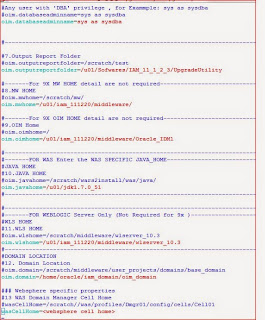This blog describes how to
upgrade Oracle Identity Manager 11g Release 2 (11.1.2.2.0), 11g Release 2
(11.1.2.1.0), and 11g Release 2 (11.1.2) environments to Oracle Identity
Manager 11g Release 2 (11.1.2.3.0) on Oracle WebLogic Server, using the manual
upgrade procedure.
1)
Download the installers from metalink:
Patch
20996201: ORACLE IDENTITY AND ACCESS MANAGEMENT (11.1.2.3.0)
2)
Download the PS 7 for SOA
3)
When you apply Oracle Identity and Access
Management 11g Release 2 (11.1.2.3), the application program updates specific
software and configuration files contained in the selected Oracle Identity and
Access Management Oracle homes which reside inside an Oracle Identity and
Access Management 11g Release 2 (11.1.2.0), 11g Release 2 (11.1.2.1), or 11g
Release 2 (11.1.2.2) Middleware home.
4)
Performing the
Required Pre-Upgrade Tasks: This step involves the necessary pre-upgrade tasks
like reviewing system requirements and certification, generating the
pre-upgrade report, analyzing the report and performing the necessary
pre-upgrade tasks described in the report, backing up the existing 11.1.2.x.x
environment.
Obtaining Pre-Upgrade Report Utility
Download zip from OIM 11gR2PS2: Pre-Upgrade Utility (Doc ID 1599043.1)
1) Move to the
directory where the two zip PreUpgradeReport.zip.001 and PreUpgradeReport.zip.002 are
copied
2) Run the below command to create a single zip file
cat PreUpgradeReport.zip.* > PreUpgradeReport.zip
Unzip the PreUpgradeReport.zip:
Note: Ensure that the
database having OIM schema running before running the utility.
1) Edit
preupgrade_report_input.properties file to provide values for parameters in
Table below:
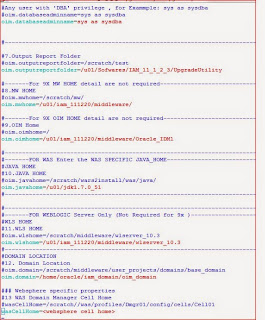
Parameter
|
Description
|
NOTE
|
oim.targetVersion
|
Specify the Target Version
This is OIM Version to which OIM Should be upgraded to e.g.
11.1.2.2.0
|
|
oim.jdbcurl
|
Specify the Oracle Identity Manager JDBC URL. This can be given as <hostname>:<portname>/service_name
|
|
oim.oimschemaowner
|
Specify the OIM Schema Owner Name
|
|
oim.mdsjdbcurl
|
Specify the MDS JDBC URL. This can be given as<hostname>:<portname>/service_name
|
For 9x Source Version User need not to provide the MDS JDBC URL
|
oim.mdsschemaowner
|
Specify the MDS Schema Owner Name
|
|
oim.databaseadminname
|
Any user with 'DBA' privilege e.g. sys as sysdba
|
|
oim.outputreportfolder
|
Specify output report folder/directory path where HTML report will be
generate.
|
The output report folder should have read and write permission
|
oim.mwhome
|
Specify the MW Home Location
|
|
oim.oimhome
|
Specify the OIM Home location.
|
For 9x schema source version the OIM Home detail are not required
|
oim.javahome
|
Specify the JAVA Home Location
|
For WAS Specify the WAS Java Home for
eg-/scratch/wars2install/was/java/
|
oim.wlshome
|
Specify the WLS Home
|
For wls server only
|
oim.domain
|
Specify the domain home location
e.g. /middleware/user_projects/domains/base_domain
|
|
wasCellHome
|
Specify the WAS Domain Manager Cell Home
e.g. /was/profiles/Dmgr01/config/cells/Cell01
|
Only valid for Websphere Application Server
|
Run the following command from the location where
the standalone Utility (PreUpgradeReport.zip) was unzipped
On UNIX:
sh generatePreUpgradeReport.sh
5) Upgrading Oracle SOA Suite
to 11g Release 1 (11.1.1.9.0)
This step
involves tasks like upgrading Oracle WebLogic Server to 10.3.6, upgrading
Oracle SOA Suite to 11.1.1.9.0, and upgrading Oracle Identity Manager to
11.1.2.3.0.
Oracle
Identity Manager 11.1.2.3.0 is certified with Oracle SOA Suite 11g Release
1 (11.1.1.9.0). If you are not using Oracle SOA Suite 11.1.1.9.0, you must
upgrade your existing Oracle SOA Suite to 11.1.1.9.0 by completing the
following steps:
Start the installer and apply the patch:
Change
directory to the Disk1 folder
inside the unpacked archive folder.
Start the
Installer:
On UNIX
operating systems:
6)
Upgrade the SOAINFRA schema by running the Patch Set
Assistant (PSA):
On UNIX operating systems:
cd Oracle_Home/bin
./psa [-logLevel <log_level>] [-logDir <log_directory>]
Start the
WebLogic Administration Server and the SOA Managed Server(s)
7) Upgrading Oracle Identity Manager
Middle Tier: This step involves
upgrading Oracle Identity Manager middle tier.
Updating
Oracle Identity and Access Management Binaries to 11g Release 2 (11.1.2.3.0)
cd Disk1
Run the
following command:
./runInstaller
-jreLoc <full path to the JRE directory>
For
example:
./runInstaller
-jreLoc <MW_HOME>/jdk160_29/jre
8)
Creating
Necessary Schemas and Upgrading the Existing Schemas: This step involves tasks like creating Oracle BI Publisher (BIP)
schema using Repository Creation Utility 11.1.2.3.0, and upgrading the existing
schemas using the Patch Set Assistant.
You must
create Oracle BI Publisher schema 11.1.1.9.0 using the Repository Creation
Utility (RCU) 11.1.2.3.0:
When you create schema using Repository Creation
Utility, select only Business Intelligence Platform (BIPLATFORM) under Oracle Business
Intelligence on theSelect Components screen.
Do not select any other schema.
9) Upgrading Existing Schemas
Move from your present working directory to
the <MW_HOME>/oracle_common/bin directory
by running the following command on the command line:
cd
<MW_HOME>/oracle_common/bin
Run the following command:
./psa
Success screen will
appear after successful upgrade.
Verify the upgraded schemas using the below query:
10) Upgrading Oracle Platform Security Services
This section describes how to upgrade Oracle
Platform Security Services (OPSS).
Upgrading Oracle Platform Security Services is
required to upgrade the configuration and policy stores to 11.1.2.3.0. It
upgrades the jps-config.xml file and policy stores.
To upgrade Oracle Platform Security Services for
LDAP- or DB-based store, complete the following steps:
- Run the following command from the location MW_HOME/oracle_common/common/bin to
launch the WebLogic Scripting Tool (WLST):
On UNIX:
./wlst.sh
upgradeOpss(jpsConfig="/Oracle/Middleware/user_projects/domains/oes_domain/config/fmwconfig/jps-config.xml",
jaznData="/oracle/middleware/oracle_common/modules/oracle.jps_11.1.1/domain_config/system-jazn-data.xml",
jdbcDriver="oracle.jdbc.OracleDriver",
url="jdbc:oracle:thin:@host:1234/db123",
user="R2_OPSS",
password="password123",
upgradeJseStoreType="true")
11) Upgrading Oracle Identity Manager Middle Tier
Middle tier upgrade is performed using the OIMUpgrade.sh utility.
Oracle Identity Manager middle tier upgrade is carried out in two stages:
Updating the Properties File
You must update the oim_upgrade_input.properties file with the values for the properties
required for middle tier upgrade. To do this, complete the following steps:
1. Open the oim_upgrade_input.properties file located at ORACLE_OIM_HOME/server/bin/ in a text editor.
2. Specify the values for all of the properties required for the
middle tier upgrade.
Table
23-10 lists the
properties and their descriptions
https://docs.oracle.com/cd/E52734_01/core/IAMUP/common_tasks.htm#CHDJAHFG
12) Middle tier upgrade offline
This is
the first stage where OIMUpgrade.sh is run in offline mode,
that is, with the Administration Server and the Managed Server(s) in shutdown
state.
Performing Oracle Identity Manager Middle
Tier Upgrade Offline
Perform the middle tier upgrade offline by doing the following:
1. Make sure that you have stopped the WebLogic Administration
Server, the Oracle Identity Manager Managed Server(s), and the SOA Managed
Server(s).
2. Run the following command from the location OIM_ORACLE_HOME/server/bin:
On UNIX: ./OIMUpgrade.sh offline
Verify the middle tier offline upgrade by doing the
following:
·
Check the HTML reports generated at ORACLE_HOME/server/upgrade/logs/MT/oimUpgradeReportDir_offline.
·
Check the logs files generated at ORACLE_HOME/server/upgrade/logs/MT/ to verify if the middle tier offline upgrade was successful.
Starting Administration Server and SOA
Managed Server(s)
After you upgrade middle tier offline, you must start the
WebLogic Administration Server and the SOA Managed Server(s) in order to perform
middle tier upgrade online.
1) Middle tier upgrade online
This is
the second stage where OIMUpgrade.sh is run in online mode,
that is with the Administration Server and the SOA Managed Server(s) in running
state.
Make sure
that the offline middle tier upgrade was run successfully.
Run the
following command from the location OIM_ORACLE_HOME/server/bin:
On UNIX: ./OIMUpgrade.sh
online
You can now start your OIM server and try accessing OIM console :
Start
BI managed server and access BIP :
In PS3, The OIM reports are auto configured
with BIP:
You can browse through OOTB reports as shown
below:
Follow below notes to Enable BI Publisher:
The below steps are not performed in my environment as it is not mandatory. It depends on your environment customization and features of OIM used. So please visit the below URL to verify everything once.
a) Upgrading Other Oracle Identity Manager Installed Components: This step involves tasks like upgrading Oracle Identity Manager Design Console and Oracle Identity Manager Remote Manger to 11.1.2.3.0.
b) Performing the Required Post-Upgrade Tasks: This step involves any post-upgrade tasks, and the steps to verify the upgrade.