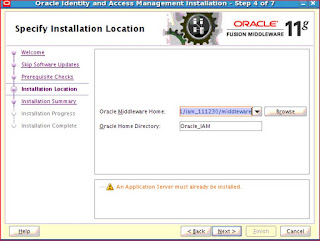Login to /identity console using xelsysadm
Place your custom logo to <<MW_HOME>>/Oracle_GRC/server/apps/oim.ear/iam-consoles-faces.war/images/
Click on structure on left side
select "Do not ask next time", Edit
Click on the Oracle Image
Click on Icon-> Expression Editor->Type a value as /../oim/images/CustomLogo.png.,
or enter value as http://<<hostname>>:14000/oim/images/yourcompanylogo.png if the above change doesn't reflect.
Make sure you click on Apply/OK present at Bottom right side
Click on close
Publish your sandbox